Installing CodeSherlock GitHub App by an Organization Non-Admin
Alternative Organization Installation (Not Recommended)
Although the app can be installed in an Organization by a non-admin user, it is highly recommended that an Org Admin sets it up first.
Org Non-Admin Installation Flow
- An organization non-admin goes to codesherlock.ai/signup.
- The non-admin clicks “Continue with GitHub”.
- The user is presented with the Authorize GitHub App screen.
- The non-admin clicks the “Authorize” button to authorize the app.
- The user is presented with the Request GitHub App installation screen and is prompted to select the repositories.
- The non-admin clicks the “Request” button.
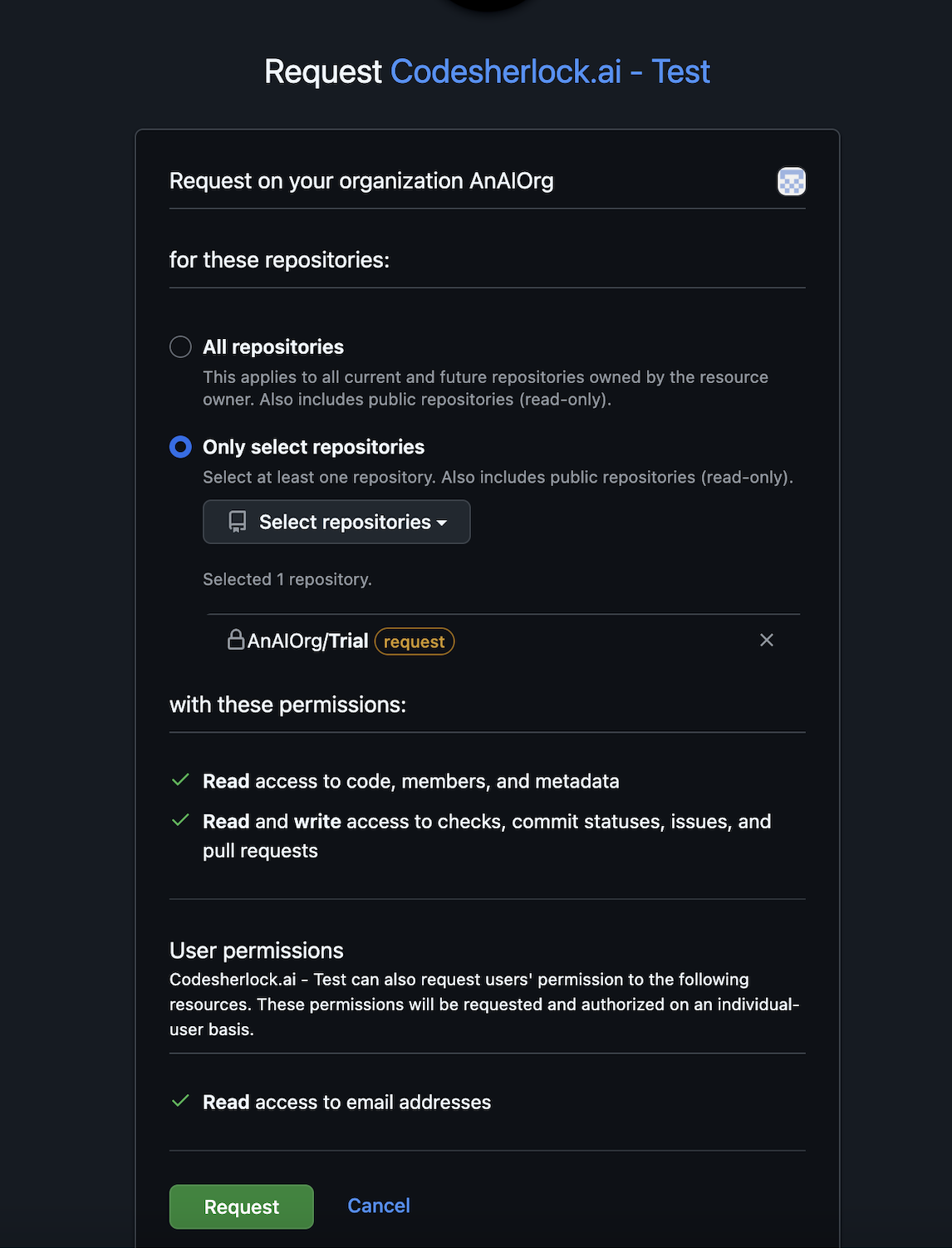
Admin Review & Approval
-
The admin gets an email with a "Request to Review and Install the CodeSherlock App."
-
The admin clicks the request review page link in the email.
-
The admin reviews the request.
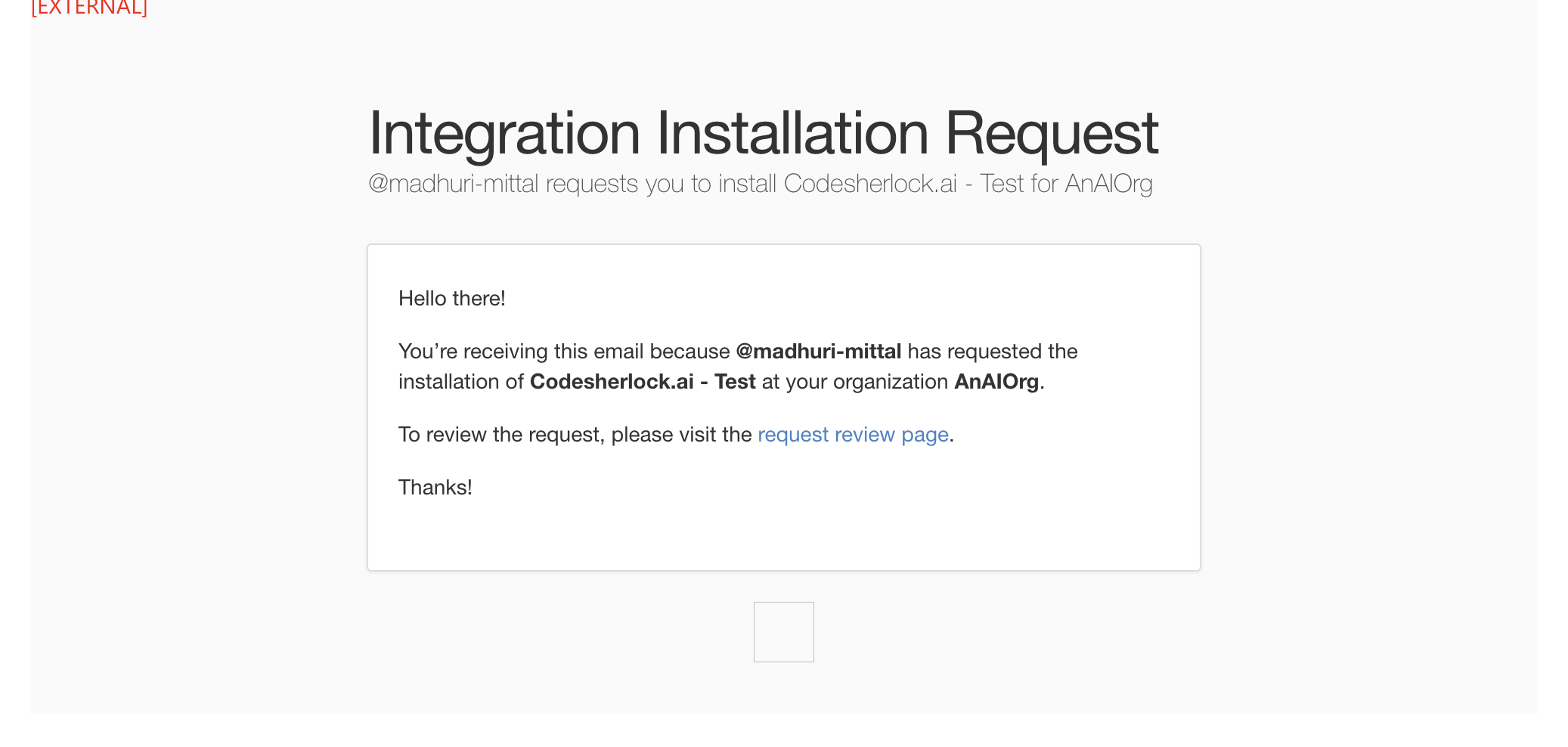
- The admin clicks the “Approve and Install” button to finalize the installation of the CodeSherlock GitHub app.
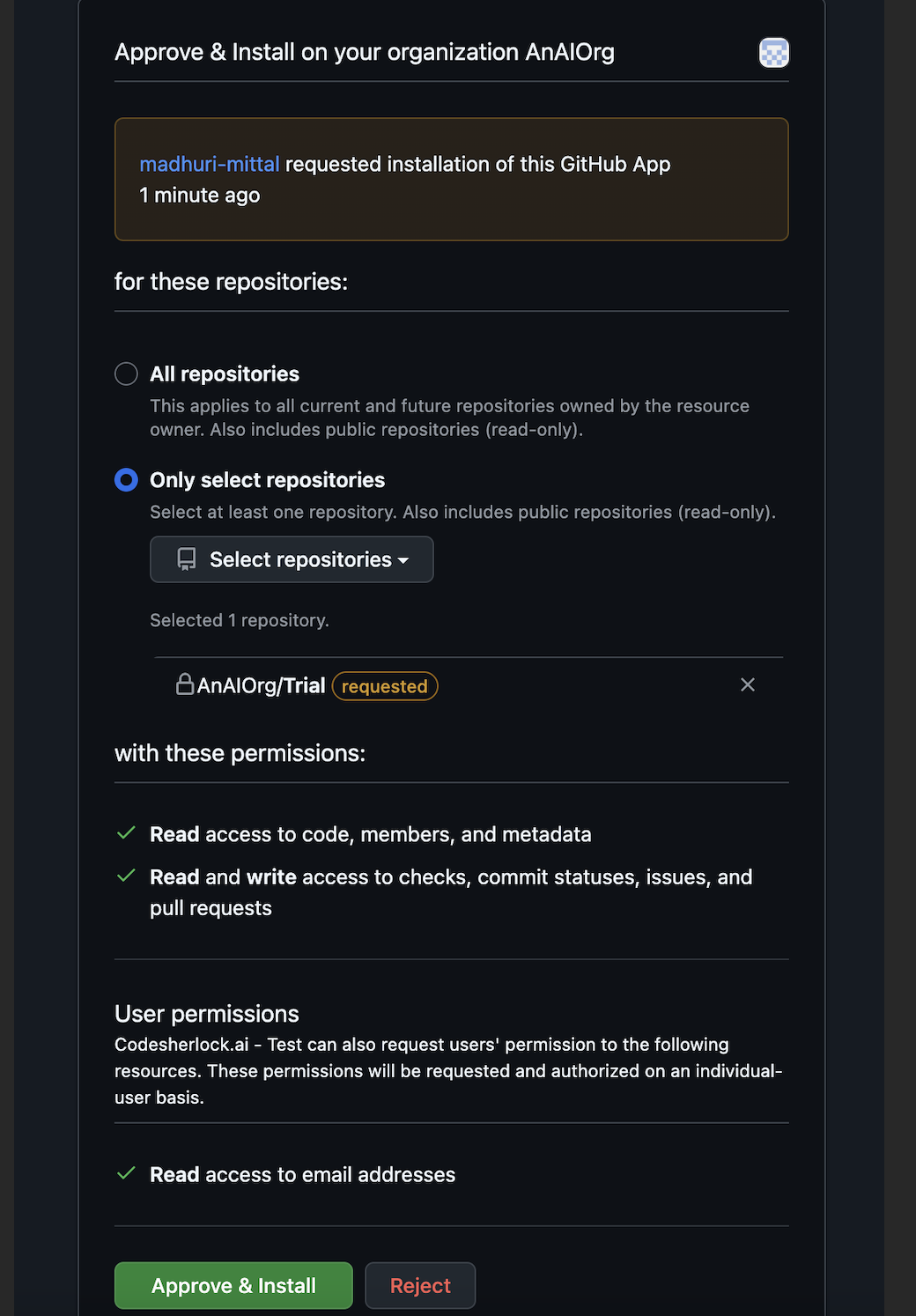
Finalizing Installation & Payment
- The CodeSherlock app is now installed in the organization.
- The admin is taken to the login screen.
-
a. The admin logs in via GitHub:
- They are prompted to authorize the GitHub app.
- The admin is redirected to the CodeSherlock dashboard.
- The admin is presented with the Payment plan:
- They choose the Paid plan, enter credit card details, and complete the payment.
-
b. Alternatively, the admin may skip the payment step:
- The admin lands on the dashboard.
- They see a message stating they have a 14-day free trial period and a list of installed repositories..
Note: Every individual usage in the Organization plan is tracked separately. Tokens are deposited for each developer. Admins who are also developers can choose to pay individually. All users are signed up for free initially with a 14-day free trial..
🔗 Learn more about the plan here.
Non-Admin Payment Setup
13. The non-admin logs in to CodeSherlock by clicking “Continue with GitHub.”
14. The non-admin lands on the CodeSherlock dashboard.
15. The non-admin is presented with the Payment plan screen.
i. The non-admin chooses the Paid plan, enters credit card details, and completes the payment.