Installing CodeSherlock in Organization Repositories
CodeSherlock can be installed on repositories owned by either Personal GitHub accounts or Organization GitHub accounts.
This guide explains how an organization admin can install the CodeSherlock app on repositories under their GitHub Organization.
Installation Steps for Admin
- Admin navigates to codesherlock.ai/signup.
- Admin clicks "Continue with GitHub".
- Admin is presented with a screen to choose the GitHub Organization.
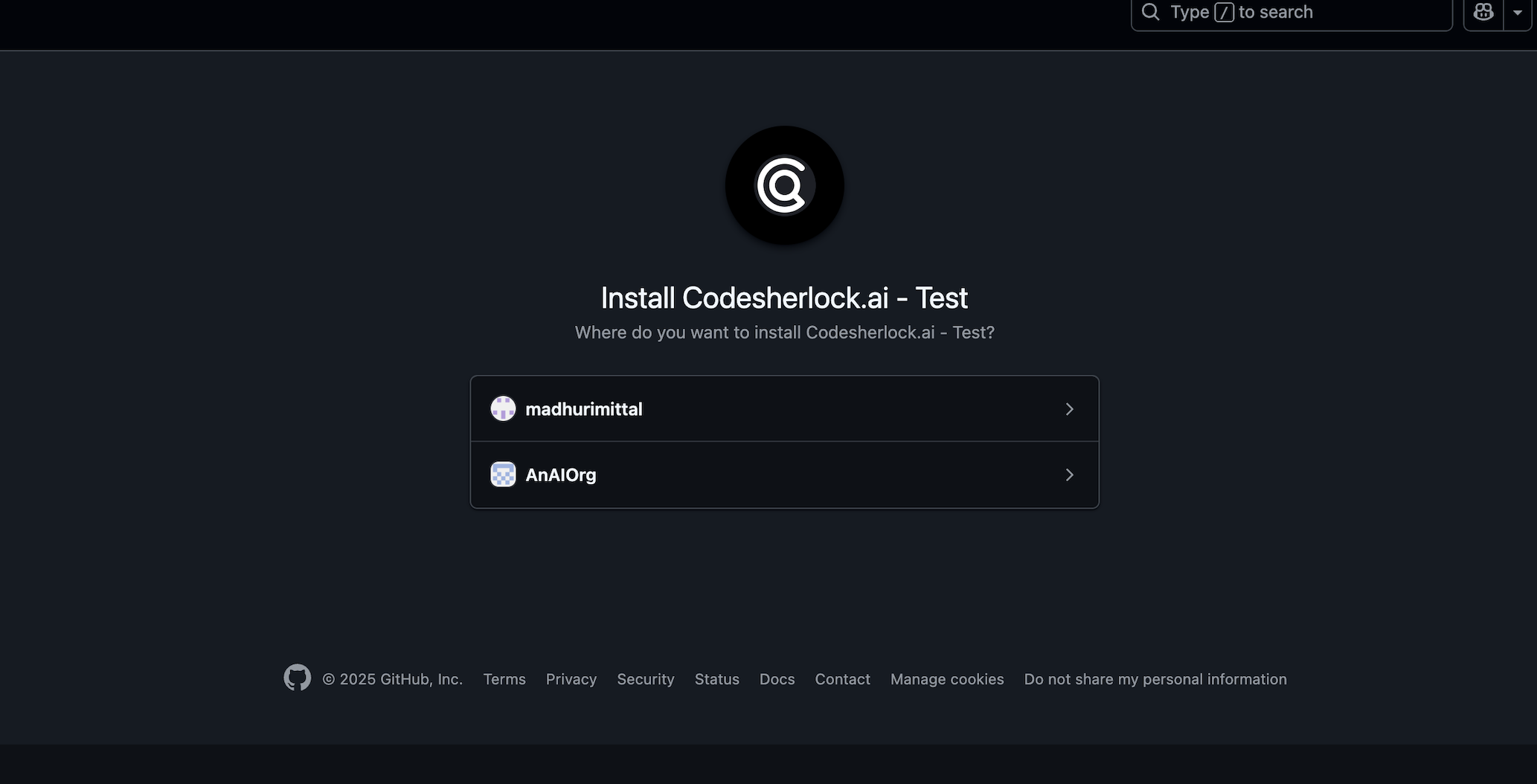
- Admin selects the Organization where the repositories exist.
- Admin is presented with the "Authorize GitHub App" screen.
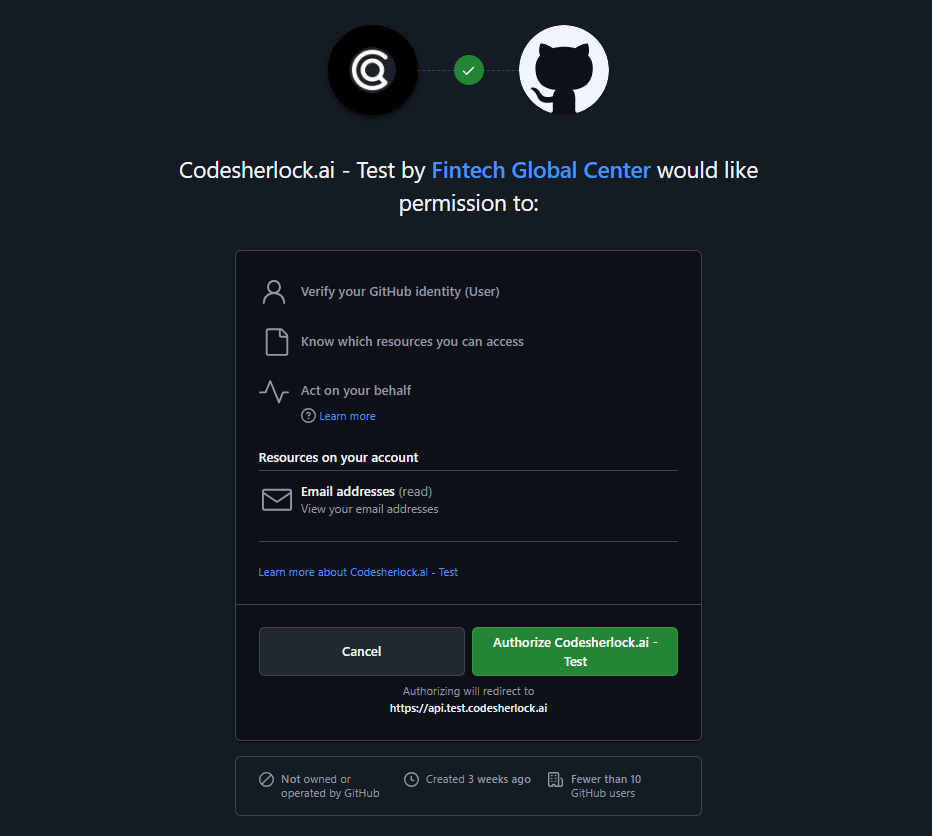
-
Admin clicks "Authorize" to approve the CodeSherlock GitHub App.
-
Admin is presented with "Install GitHub App" screen and prompted to "select the repos".
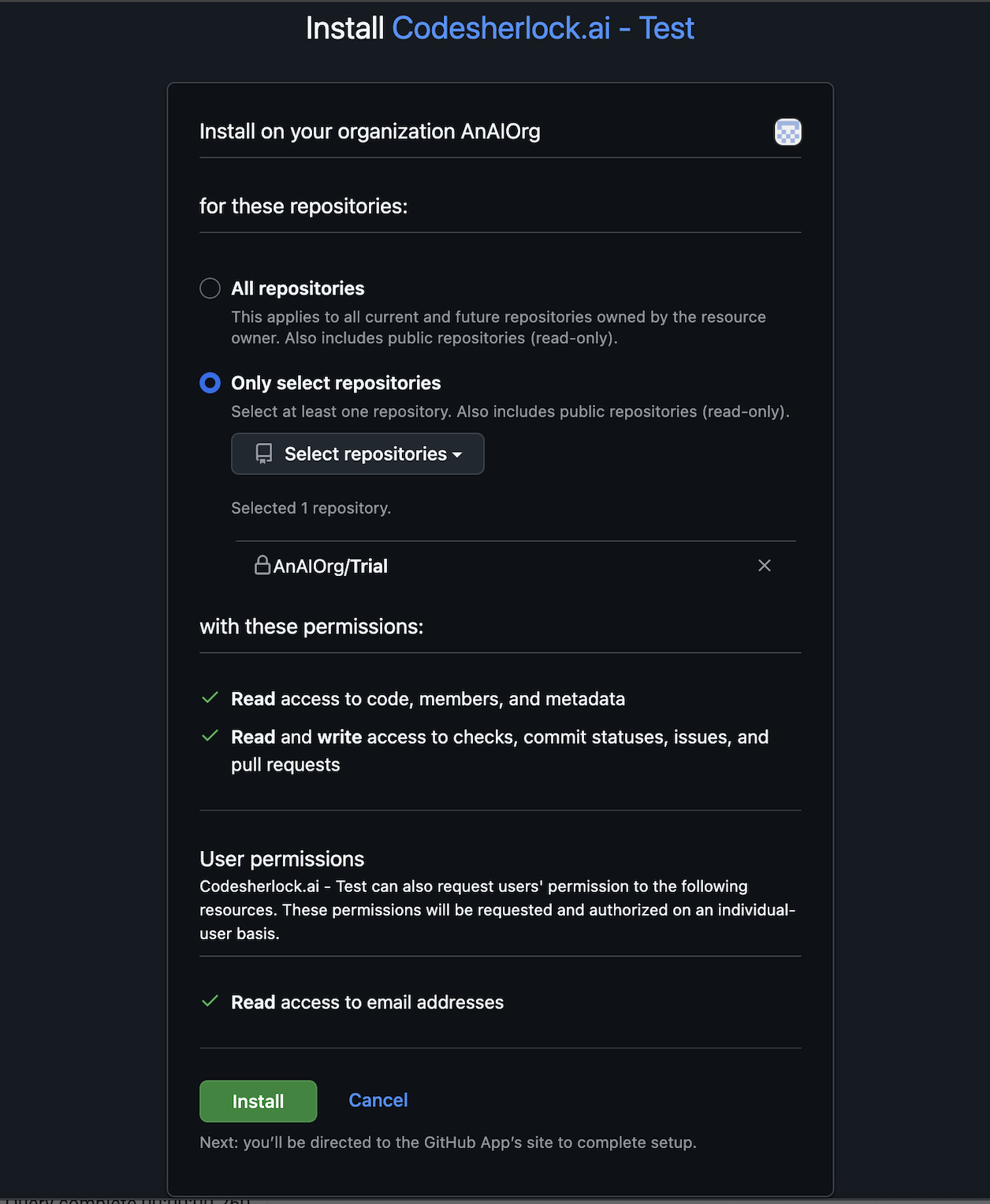
-
Admin selects the desired repositories and clicks "Install".
-
The CodeSherlock app is installed in the Organization at the chosen repos.
-
Admin is redirected to the CodeSherlock Dashboard.
-
Admin is taken to the CodeSherlock dashboard screen.
a. On the dashboard screen the admin is presented with a payment plan.
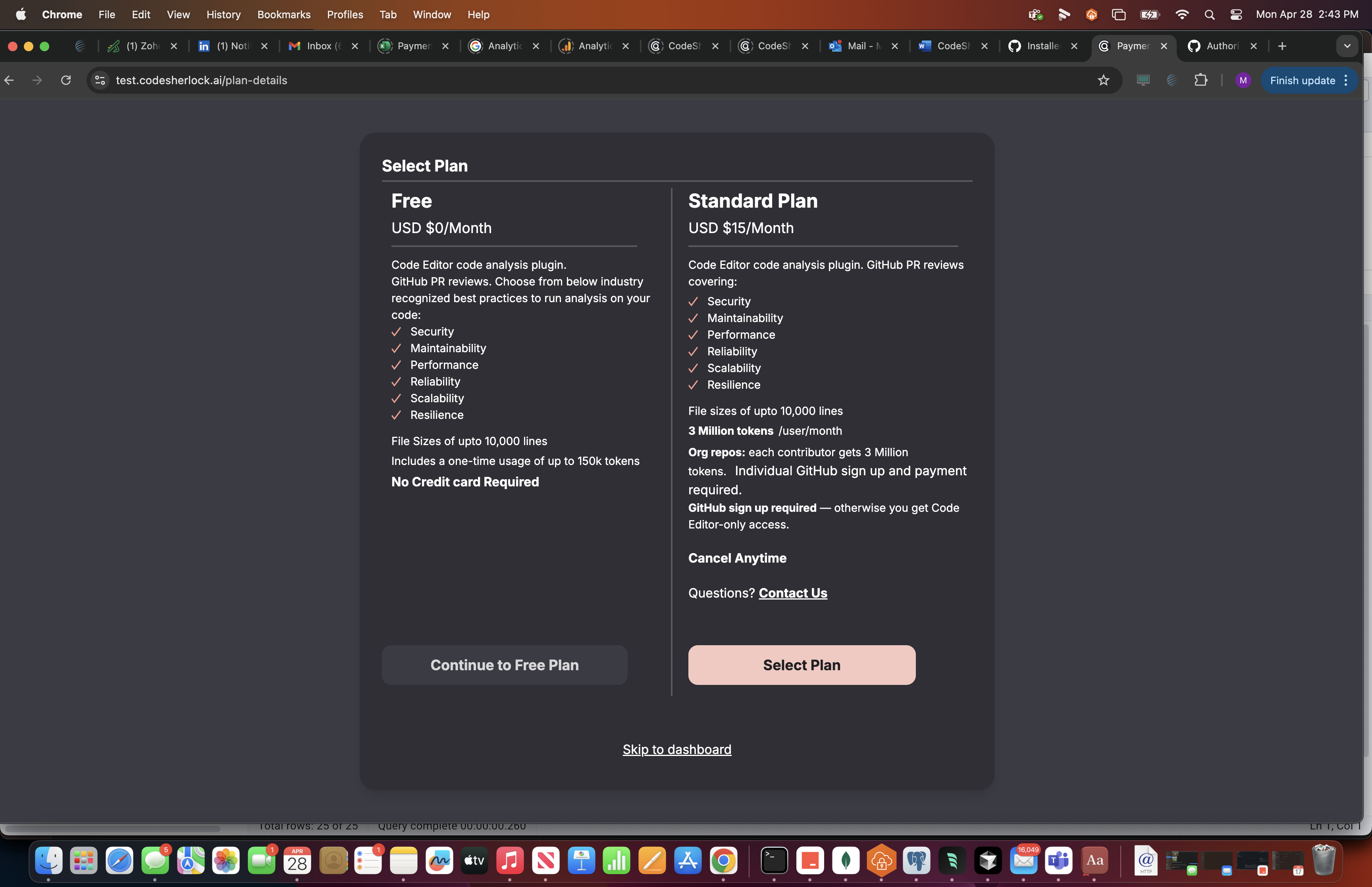
Note: Every individual usage in the Organization plan is tracked separately and tokens are deposited against an individual developer.
If the Admin is also a developer, they can choose to pay for the Paid plan.
CodeSherlock allows everyone to sign up for free and provides a 14-day free trial.Here is the link to understand the plan better.
- i. The admin chooses the Paid plan – the credit card details are filled, and payment goes through.
- ii. The admin skips to Dashboard. At this point Admin is signed up for free, however no usage will be attributed if the admin does not request Pull Request Reviews.
-
On the dashboard you will see the Repositories to which CodeSherlock was installed:
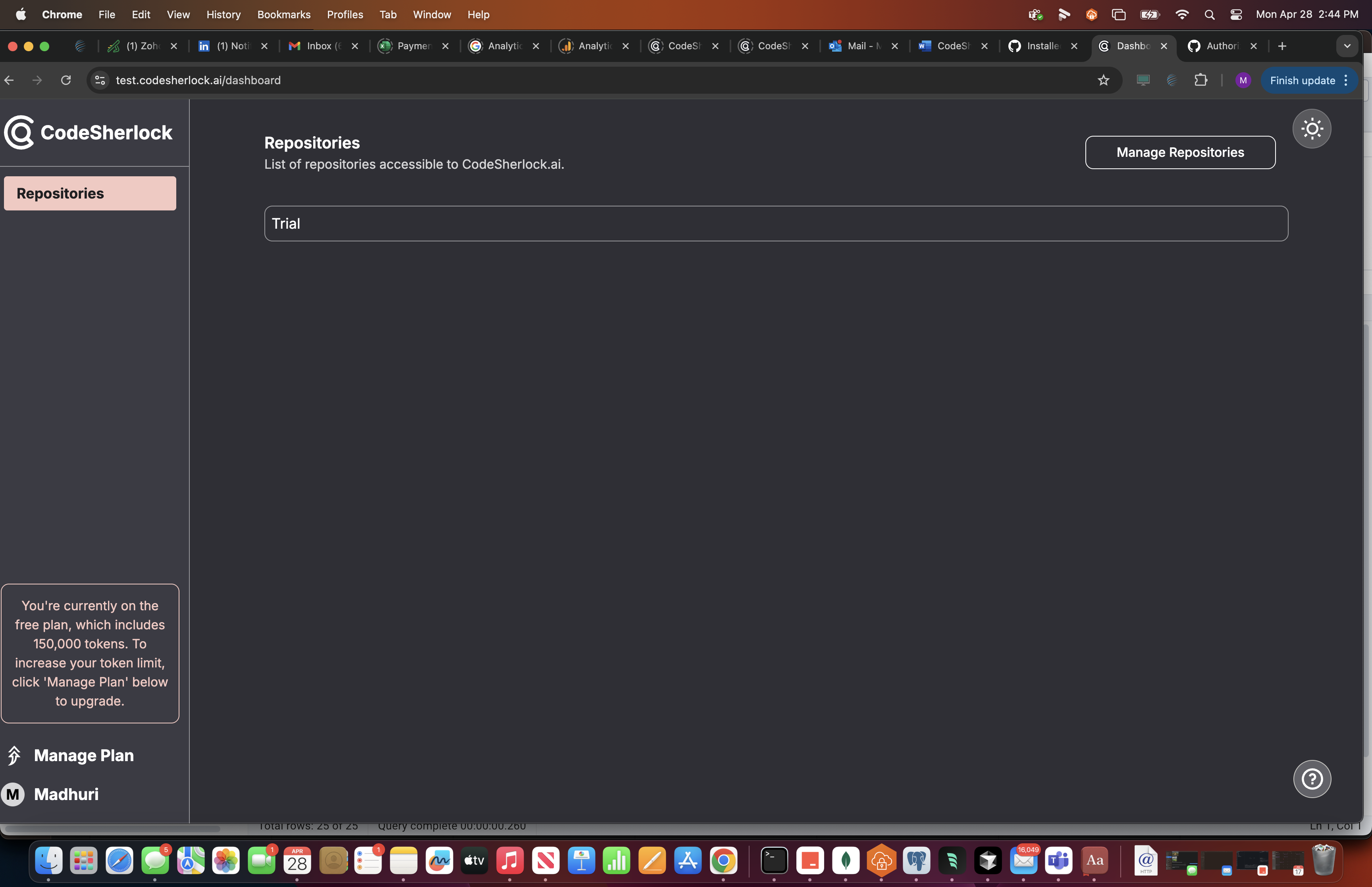
Verifying Installation in the GitHub Organization
To verify the installation:
- Go to your GitHub Organization Settings.
- Navigate to Third Party Access > GitHub Apps.
- Installed GitHub Apps should display the CodeSherlock App
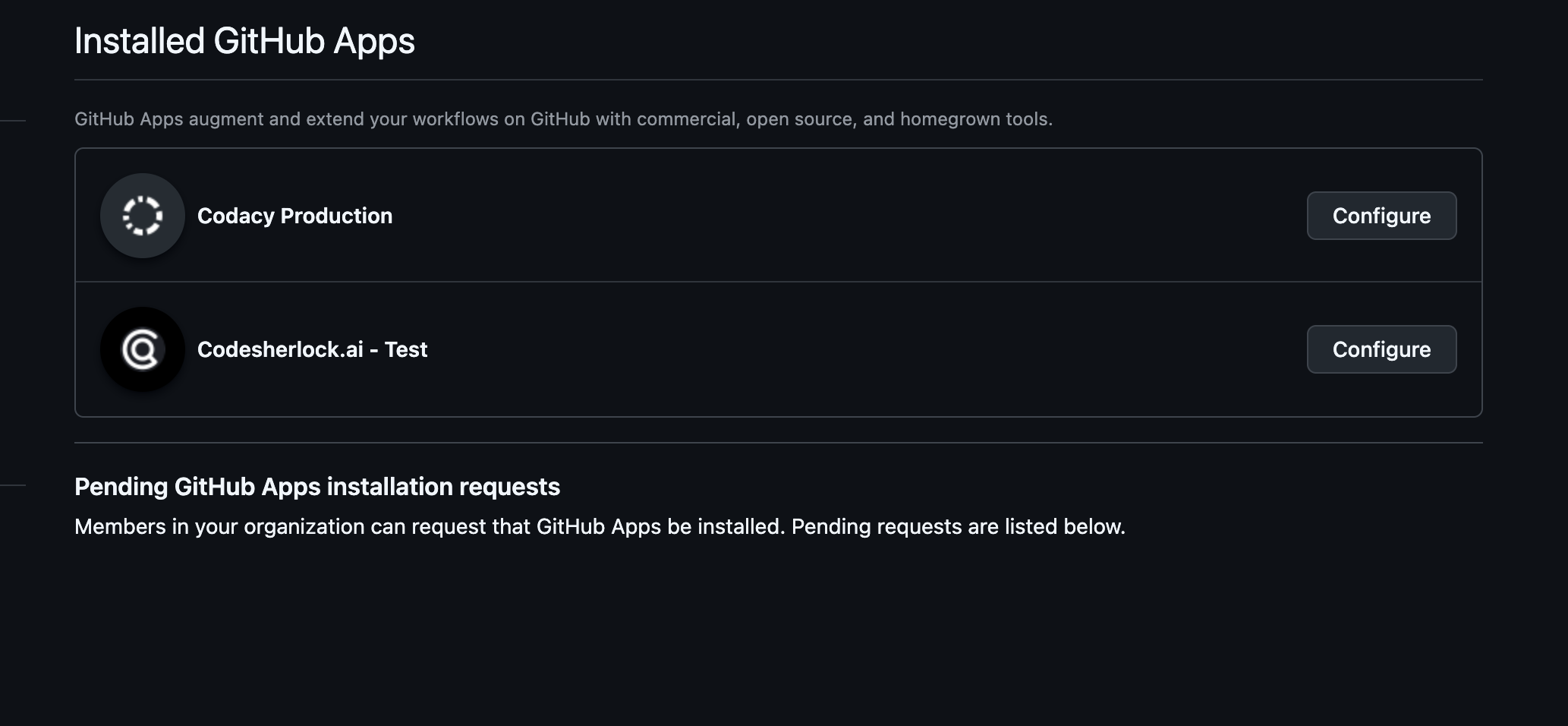
Next, all other Organization members who will use CodeSherlock for PR Review need to Sign up to CodeSherlock and pay individually if they need Paid plan token usage.
This creates an account for individual organization members and allows individual token usage, enabling individual users to accrue tokens based on their individual needs.
Here is how non admin Organization member pays for CodeSherlock:
-
The non admin goes to codesherlock.ai/signup
-
The non admin logs in to CodeSherlock by clicking “Continue with GitHub.”
-
The non admin is presented with Authorize GitHub App screen.
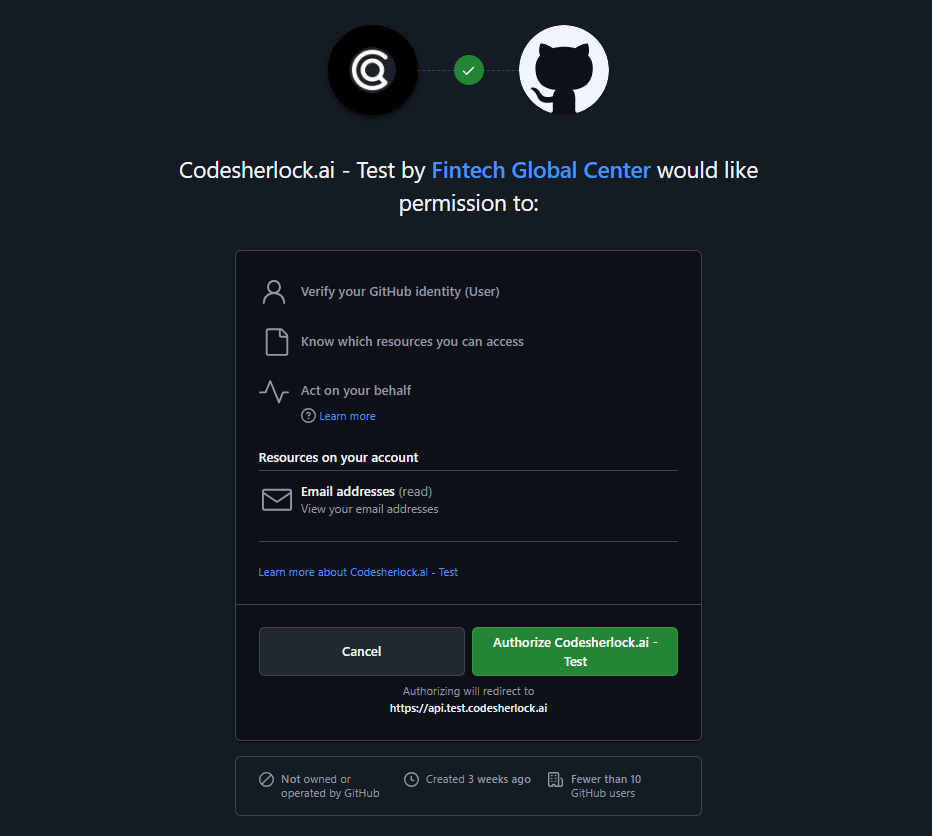
-
The non admin clicks the Authorize button.
-
The non admin lands into GitHub app CodeSherlock dashboard.
-
The non admin is presented with a Payment plan page.
-
The non admin chooses the Paid plan – the credit card details are filled, and payment goes through.
Or
-
The non admin skips to Dashboard.
-
The user is taken to the dashboard and the repositories where CodeSherlock app is installed is displayed:
-
Repeat steps 1 through 9 for all Organization non admin team members. This concludes the Organization installation of CodeSherlock app and team members’ signup to CodeSherlock.